Quick project creation with bundles
With bundles, you can now effortlessly create between 2 to 6 projects at once, streamlining your project creation process and minimizing the need for repetitive manual tasks. Whether you're working in Jira or Jira Service Management, bundles guarantee a smooth project creation experience.
Choose from two pre-set bundles: the Marketing team or the IT team bundle. But if these don't fit your requirements, you have the flexibility to customize and create your own bundle.
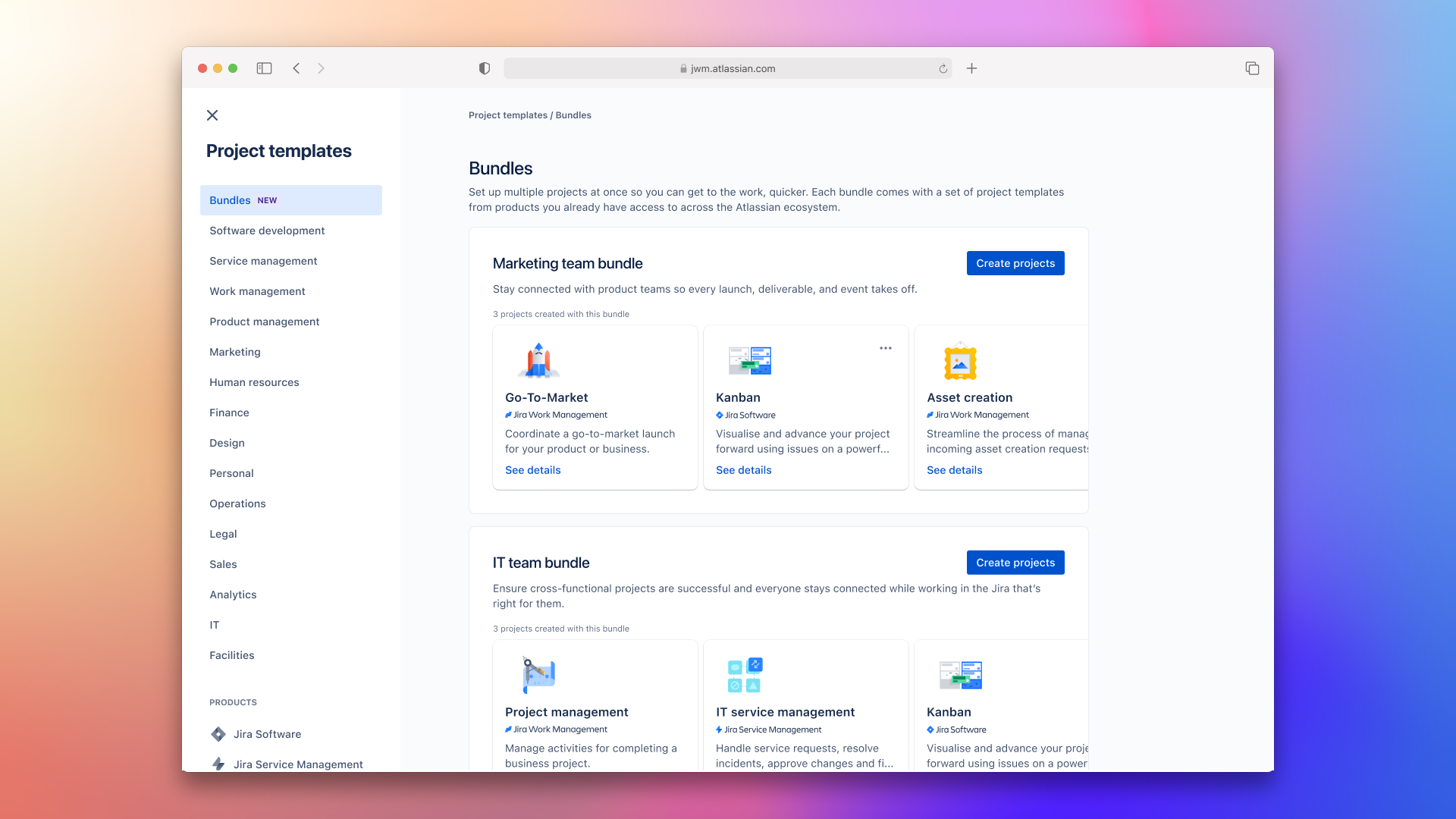
Create a bundle
There are a few ways you can create a bundle, one way is to:
Next to Projects in the sidebar, select Create project ().
Select Bundles.
Another way to create a bundle is to:
Next to Projects in the sidebar, select More actions (•••), then Manage projects.
Select Templates, then More templates.
Select Bundles.
Use preset bundles
The project type and access you applies to all of the projects in your bundle. The project type can’t be changed later (but everything else can!). If you wish to do so, you’ll need to create a new project. More about project types and changing project types
Next to Projects in the sidebar, select Create project ().
On the Review projects in your bundle screen
Rename a project, select Edit.
Choose their project type, and update the access settings.
Select Create 3 projects.
Leave the page open — it should only take a couple of minutes. Once creates, we’ll take you to the board view of your first project.
Build a custom bundle
Next to Projects in the sidebar, select Create project ().
Select Build a bundle.
Use the Select project templates button to choose 2-6 project templates for your custom bundle.
Use the template selector to search, select, and remove templates from your bundle. Once selected, hit Confirm.
Next, add names for projects, choose their project type, and update the access settings.
To rename a project, select Edit.
Choose their project type, and update the access settings.
Select Create projects.
Leave the page open — it should only take a couple of minutes. Once creates, we’ll take you to the board view of your first project.
Get the most out of bundles
Invite people to projects relevant to them
Avoid clutter and maintain efficient collaboration by inviting team members to projects that align with their roles and responsibilities. This helps improve focus, engagement, and overall productivity on projects across your organisation.
Navigate effectively across projects in your bundle
To make things easier for you, we’ll add all the projects in your bundles to the Shortcuts view in the horizontal navigation.
Use these shortcuts to quickly navigate between projects within your bundle, without losing momentum. More about shortcuts.
Was this helpful?